First create new canvas, a bit bigger then the photo you are going to use in this tutorial. Fill it with white.
Create a new Layer, take the Rectangular Marquee Tool And create a selection with it, and take the Gradient tool. Make the colors white and (fef8e7), and make a diagonal line with the Gradient tool. Look at the picture below:
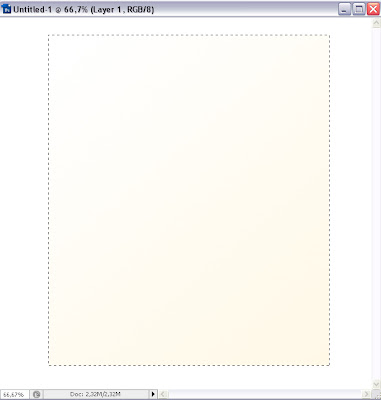
Don't deselect yet, go Select>Modify>Contract and add a value of 4, or what suits you best. Create new Layer on top of all the others , dont deselect, and fill the selection wit what color you want. Deselect.
Now open the photo and put it on top in the layer palette. Create a clipping mask with the previous layer. Create a new layer and put it on top. Take the Gradient tool and set it black to transparent. Remember the layer we used to create a clipping mask, well click on it to make a selection (not the photo layer, the layer under it). With the gradient tool draw a diagonal line, but very short from the top left corner to the center. Look at the picture below:
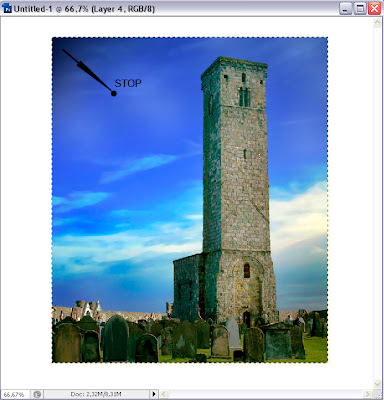
Do the same with the down right corner but with white color. Reduce the opacity on both layers to 65%.
With the selection still active create a new layer and put it under the first gradient layer we did. Right click in it and select make work path and enter a value of 10.
This will be the shadow and the main step for this tutorial, because this step will give the final look to the photo.
Ok, take the add anchor point tool and curl the edges of the path like in the picture below:
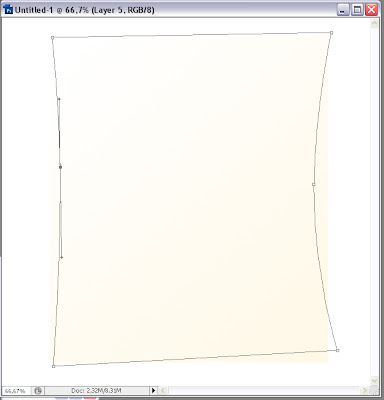
Now right click in it and select make selection, 0 . Fill this selection with black, lower the opacity to 50%, go filter>blur>Gaussian blur and enter a value of 4 or 5 or 6.
If the curls are not what you expected take the move tool and edit them, but just a bit.
Here is the final version:
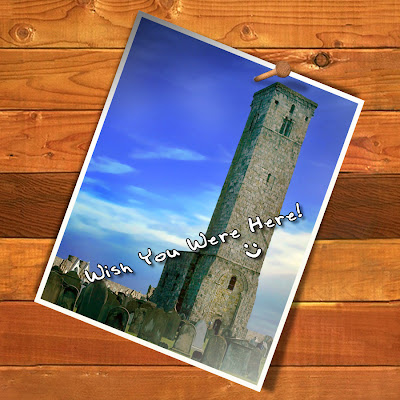
1 comment:
Cool pictures!
Post a Comment