This is a really easy tutorial that needs a basic knowledge of Photoshop. If you want to learn how to create custom Patterns this is the place to be.
OK, let's begin. Create a new document with size 5x5 pixels. You can try from 1x1 pixels to 10x10 pixels large document, but for now use a smaller size document. Make sure is transparent.
The document will be very, very small, so zoom in to maximum.
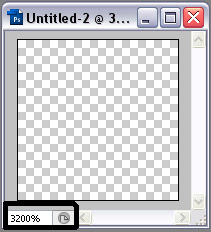
Now take you Pencil Tool, size 1 and make sure you color's in the color's palette are set to default, black and white.
With the Pencil Tool create a simple shape on the canvas. Don't draw with it just click and lat go, again and again until you get your shape. Look at the picture below:
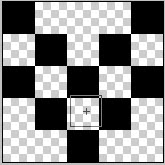
When you're done go Edit>Define Pattern a window will pop out, give you're Pattern a name and click OK. That's it. Close you're document you don't need to save it.
Create a new Document now, a larger one, let's say 450x450 pixels, go Select>Select All, this will select the whole canvas,m than go Edit>Fill, from the box that will pop out choose Pattern click the black arrow on the top right corner find your new Pattern, it should be last in the menu, select it click OK and there you have it.
Creating a custom brush has the same process.


No comments:
Post a Comment